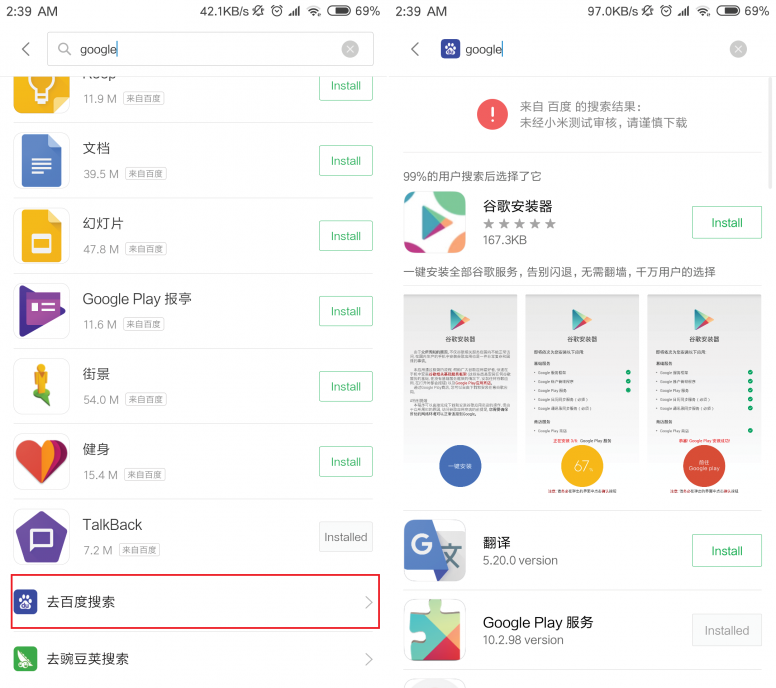The cumulative update KB5006670 for Windows 10 brought a number of enhancements and it resolved around 74 problems. However, many users report that the KB5006670 update causes problems with network printing (the printer is unresponsive) or problems setting up the default printer or failure to install a shared network printer with error 0x00000709.
Problem description: After you install the KB5006670 update on Windows 10, users cannot print or connect to network printers or set a printer as the default printer with error(s):
Operation cannot be completed (error 0x00000709). Double check the printer name and make sure that the printer is connected to the network.
or
Element not found
or
Add Printer: Windows cannot connect to the printer – Operation failed with error 0x0000007c or 0x0000011b.
or
Network Printer Not Responding
* Important: Microsoft claims that printing errors 0x00000709, 0x0000007c & 0x000006e4 are resolved with KB5007253 update. So, before proceeding to the methods below, download and install manually the KB5007253 from Microsoft Update Catalog and see if the problem is fixed.
** SOURCE FROM INTERNET