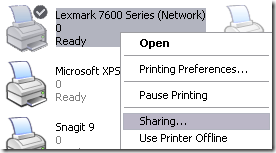Unfortunately not all versions of Windows appear to ship the policies editor. Windows 8 doesn't for example but Windows 8 Pro does, so depending on your version you would be able to use it or not.
To see if you can access it press Win+Q to search for it or Win+R to open the "Run" dialog. Either way type gpedit.msc and if it appears in the first case or you're able to run it do so.
Then navigate to Local Computer Policy -Windows Settings - Security Settings -Local Policies - Security Options. There locate Network security: LAN Manager authentication level and set that policy to what your admin told you.
If you're not able to access the policies editor you can accomplish the same by editing the registry yourself. Concretely the key you have to edit for that policy is:
HKEY_LOCAL_MACHINE\SYSTEM\CurrentControlSet\Control\Lsa
There, add (or edit) a DWORD value named LmCompatibilityLevel and set it to the value you require according to the following table (which in your case is 2) :
0 - Send LM & NTLM responses
1 - Send LM & NTLM responses, use NTLMv2 session security if negotiated
2 - Send NTLM response only
3 - Send NTLMv2 response only
4 - Send NTLMv2 response only, refuse LM
5 - Send NTLMv2 response only, refuse LM & NTLM
*** INFO FROM INTERNET ***