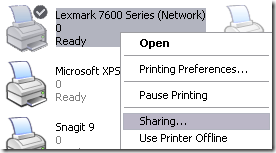There are various methods to reset your password. I have mentioned two of them here:
1. Using Hiren's Boot CD PE Windows 10
If you already have a bootable media of any os, skip to method 2.
Download Hiren's Boot CD PE ISO from here.
Download Hiren's Boot CD PE ISO Burner from here.
Burn the ISO into a flash drive/ DVD drive/ or whatever you want using the tool, instructions are here.
Now insert USB into PC, shutdown it.
Now boot your pc, press key F12/F11/DEL/INSERT/depending on your PC.
Select the media of Hiren's Boot CD PE.
Wait until it boots.
After it boot, Click on Start Menu
Click on All Programs
Click on Security Folder.
Click on Password/Password Recovery folder.
Click on Lazesoft Password Recovery
Click Next.
Now click on "Administrator" account.
Click Next.
Click Reset/Unlock.
Wait until it shows success then shutdown.
Remove the Media and turn it on again.
Log in to Administrator account, no password should be required.
Click Win+R to open Run, then type "cmd".
Type the following:
net user YourUsername ""Make sure to replace YourUsername.Now type:
net user Administrator *and set a password for AdministratorNow Log out from Administrator and login to your account.
Now change your password.
Optional: Assign another administrator. Disable Windows built-in administrator by net user administrator /active:no
2. Using Other OS bootable media
This is helpful if you already have a bootable media.
Windows Bootable
- Boot your pc from it.
- When it boots, Press SHIFT+F10 to open Command Prompt
- Now execute the following:
ren C:\Windows\System32\sethc.exe C:\Windows\System32\sethc.exe.BACKUP
copy C:\Windows\System32\cmd.exe C:\Windows\System32\sethc.exe
ren D:\Windows\System32\sethc.exe D:\Windows\System32\sethc.exe.BACKUP
copy D:\Windows\System32\cmd.exe D:\Windows\System32\sethc.exe
Repeat the same for E: and F: is available
- Now shutdown your PC.
- Remove the media and boot again.
- On login screen, Press SHIFT key 5 times.
- When Command Prompt opens, type:
net user YourUserName *. Make sure to replace YourUserName.
Optional: Assign another administrator. Restore sethc from BACKUP.
** Soucrce from Internet