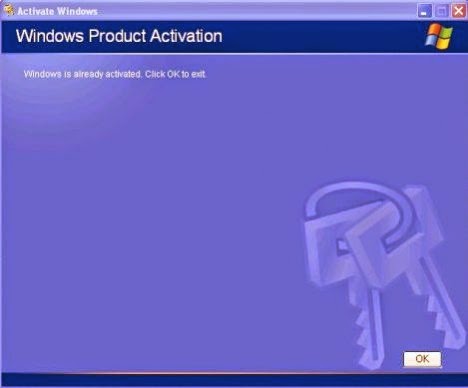Microsoft gave Windows 7 users a way to run older applications via Windows XP Mode. With Windows 8, however, that mode is no longer officially supported, and if you want to run Windows XP in a virtual machine, you need the license for it. Lifehacker reader Miloš, however, has found a workaround. P
He discovered that within the free WindowsXPMode_en-us.exe file, there's a VirtualXPVHD file containing the Windows XP virtual machine, which you can open in VirtualBox. Here are the steps to get this working:P
Download WindowsXPMode_en-us.exe from Microsoft. You'll need to run the validation tool to prove your copy of Windows is valid. Then use 7-Zip or another archive tool to open the EXE file as an archive.
Within that archive, find the "sources/xpm" file within it, and extract that folder to your hard drive.
Finally, in the extracted xpm file, you'll find a file called VirtualXPVHD. Rename it with a VHD extension.
After you rename the file, open VirtualBox. Create a new virtual machine, give it a name, allocate some RAM, and when it asks to create a virtual hard drive, select the option "use an existing virtual hard drive file". Point it to the VHD file you made, and you're good to go!
In VirtualBox, open the VirtualXPVHD virtual machine, and voila! You've got Windows XP Mode (running Windows XP Professional) in Windows 8, no need for the XP license.
For How to bypass Windows Activation.. please read my previous post thru following link
http://andycabinet.blogspot.com/2014/02/how-to-turn-off-windows-vistaxp.html
Extra Notes:
a) ** This trick also works on windows 7,64 bit in Virtualbox.
However. During configuration the mouse will not work properly (at least in my case)
You must navigate through the XP setup using the keyboard (right click button, tab, spacebar, etc) to finish the configuration
After that, XP may hang a few times into a black screen. You must go to machine> Reset.
After that, once you are back to the desktop of XP, press WIN+R, then type appwiz.cpl
Then navigate using your keyboard and uninstall the "Virtual PC Integrated components" . You will be prompted to restart.
Restart it now. It would Have a black screen again. Reset the Virtualbox (machine >reset).
XP mode should now have working mouse input. Enjoy!
b) For Setting up Network Connection.
For Try to change network adaptor type to "Intel Pro/1000 T Server" as shown in the below.
** Give the guest (VirtualXP) two network adapters, Adaptor 1 set to NAT and the other (Adaptor 2) set to Host-only. The NAT one will allow the guest to see the Internet, and the Host-only one will allow the host to see the guest

*** INFO FROM INTERNET ***