8 start Launcher is an interesting tool that allows you to, in just a few minutes, develop your own menu with all the shortcuts essential for you. Specifically, 8start Launcher lets you add all kinds of shortcuts. Whether programs, components available on your PC, documents, files or folders and even websites, this program can shortcut them all.
In creating menus, the program lets you define different categories and subcategories within which you can add as many items as are necessary and define the size and style of each. Once created, you can run any of the elements.
DOWNLOAD PAGE LINK
Tuesday, June 28, 2011
Download Flash Games to your PC with File2HD
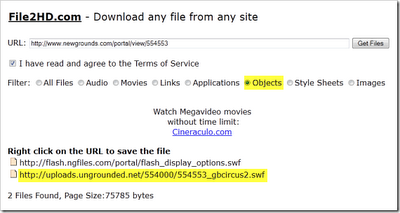
Just go to the page where the flash game you want to download is and copy the URL from the address bar. Paste the copied URL into File2HD, and set filter to Objects. Upon clicking the ‘Get Files’ button File2HD should list the direct link to all SWF objects found on the page. One of them points to the game file.
It should be easy to identify the URL of the game file. Or simply open the links one by one to verify. Finally, right-click on the link and save the game to your PC. You can now play the game offline by loading the SWF file into your browser.
LINK TO FILE2HD HOMEPAGE
******* THIS INFORMATION IS COLLECTED FROM INTERNET *******
How to make your Microsoft Office product activation
Just download Office 2010 Toolkit and EZ-Activator program from the following link..
LINK TO DOWNLOAD PAGE
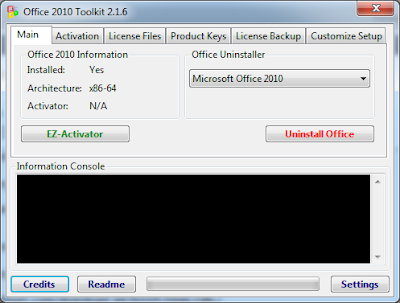
****** THIS INFORMATION IS COLLECTED FROM INTERNET *******
Customize Windows 7 Boot Screen with Windows 7 Boot Updater
You can customize the boot screen as well as the resume screens in Windows. You can change the image, background color, fonts and the position using this tool.
DOWNLOAD LINK
***** THIS INFORMATION IS COLLECT FROM INTERNET ******
DOWNLOAD LINK
***** THIS INFORMATION IS COLLECT FROM INTERNET ******
The easy way to change your Windows 7 logon screen background
Try this Windows 7 LogonUI Changer program.. This tool will allow you to customize the logon screen for Windows 7 without touching the registry at all.
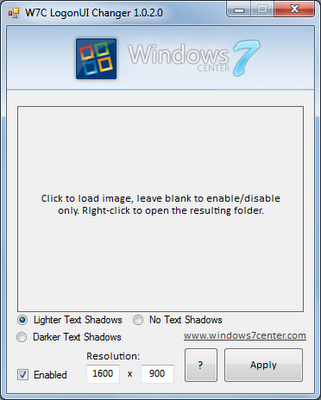
DWONLOAD LINK
Simple Instructions:
Run the Windows 7 LogonUI Tool as Administrator by right clicking on the file and selecting "Run as administrator".
Double click the big box in the middle and locate a image to use as your login background
Click on "Apply".
**** THIS INFORMATION IS COLLECTED FROM INTERNET ****
Sunday, June 26, 2011
Change your Windows 7 Startup Sound..
1) Locate the file "imageres.dll" in Win7's System32 folder. For instance, C:\Windows\System32\imageres.dll. Copy that file into a different location, i.e. your desktop.
2) Download Reshacker http://www.angusj.com/resourcehacker/
3) Open ResHacker. Open the imageres.dll file in ResHacker.
4) Find the folder that reads "WAVE" and expand everything below that.
5) Right click 1033 (this could have a different name depending on your locale), and click Replace Resource. Click "Open file with new resource", and find the wave file you want to replace it with. Once you're done, in Resource Type, type "WAVE", in Resource Name type "5051", and under Resource Language type "1033" (or whatever number you have). Once done, click Replace.
6) Click File, then click Save. Now you can copy this file to c:\windows\System32 folder.
Keep the imageres_original.dll file ResHack left behind in case you want to revert back to the original sound.
7) You might have some Permission issues while replacing the old file, if you have linux live cd handy, copy the new dll to a thumb drive & boot off from it and replace the file or
if you don't have linux live cd handy , try to download Windows Se7en File Replacer tool from HERE
***** THIS INFORMATION IS COLLECTED FROM INTERNET ****
2) Download Reshacker http://www.angusj.com/resourcehacker/
3) Open ResHacker. Open the imageres.dll file in ResHacker.
4) Find the folder that reads "WAVE" and expand everything below that.
5) Right click 1033 (this could have a different name depending on your locale), and click Replace Resource. Click "Open file with new resource", and find the wave file you want to replace it with. Once you're done, in Resource Type, type "WAVE", in Resource Name type "5051", and under Resource Language type "1033" (or whatever number you have). Once done, click Replace.
6) Click File, then click Save. Now you can copy this file to c:\windows\System32 folder.
Keep the imageres_original.dll file ResHack left behind in case you want to revert back to the original sound.
7) You might have some Permission issues while replacing the old file, if you have linux live cd handy, copy the new dll to a thumb drive & boot off from it and replace the file or
if you don't have linux live cd handy , try to download Windows Se7en File Replacer tool from HERE
***** THIS INFORMATION IS COLLECTED FROM INTERNET ****
Wednesday, June 22, 2011
How to run XP Mode in Windows 7
This new feature for Windows 7 is quite handy, as it will make the application running in XP Mode seem integrated into the Windows 7 host rather than isolating the virtual guest in its own sandpit.
You need to download two packages for this to work. Both can be found here, and the links will vary depending on which version of Windows 7 you select.
http://www.microsoft.com/windows/virtual-pc/download.aspx
It will provide you links to 2 files:
Windows Virtual PC: This is approximately 10mb (for x64 version).
Windows XP Mode file which is just a specialised image of a Windows XP installation. At this point, I'd advise you to use some sort of download manager as the file is 500mb and may corrupt during download.
Install Virtual PC and restart.
Next, install the XP Mode image somewhere onto your hard drive.
Once you click on "Start" > "Programs" > "Windows Virtual PC" and set up the user password, just follow the prompts and play around with it.
*** THIS INFORMATION IS COLLECTED FROM INTERNET ****
You need to download two packages for this to work. Both can be found here, and the links will vary depending on which version of Windows 7 you select.
http://www.microsoft.com/windows/virtual-pc/download.aspx
It will provide you links to 2 files:
Windows Virtual PC: This is approximately 10mb (for x64 version).
Windows XP Mode file which is just a specialised image of a Windows XP installation. At this point, I'd advise you to use some sort of download manager as the file is 500mb and may corrupt during download.
Install Virtual PC and restart.
Next, install the XP Mode image somewhere onto your hard drive.
Once you click on "Start" > "Programs" > "Windows Virtual PC" and set up the user password, just follow the prompts and play around with it.
*** THIS INFORMATION IS COLLECTED FROM INTERNET ****
Fix Microsoft Office 2010 "Configuration Progress" Problem
Problem "When I start any application of the MS Office 2010.. I have to wait 2mins for the 'Configuring Microsoft Office Enterprise 2010..." or "configuration progress" dialog..." pop-up...
Solution:
Step 1:
Open Run (Press Windows key + R) copy and paste the following commands one at a time and then press ENTER. You may receive a prompt to click on the continue/allow button.
Ensure to back-up the registry using the steps givenhere before modification.
reg add HKCU\Software\Microsoft\Office\14.0\Word\Options /v NoReReg /t REG_DWORD /d 1
reg add HKCU\Software\Microsoft\Office\14.0\Excel\Options /v NoReReg /t REG_DWORD /d 1
reg add HKCU\Software\Microsoft\Office\14.0\Access\Options /v NoReReg /t REG_DWORD /d 1
reg add HKCU\Software\Microsoft\Office\14.0\Powerpoint\Options /v NoReReg /t REG_DWORD /d 1
Step 2 :
That is it. Office 2010 might want to have one more spin round the block with it's configuration dialog box, but that should be it.
C: \Program Files>Common Files>microsoft shared>OFFICE14>Office Setup Controller>SETUP.exe change to SETUPold.exe
Finally..try to open the target Office applications and verify if it fixes the issue.
Cheer!!
Solution:
Step 1:
Open Run (Press Windows key + R) copy and paste the following commands one at a time and then press ENTER. You may receive a prompt to click on the continue/allow button.
Ensure to back-up the registry using the steps givenhere before modification.
reg add HKCU\Software\Microsoft\Office\14.0\Word\Options /v NoReReg /t REG_DWORD /d 1
reg add HKCU\Software\Microsoft\Office\14.0\Excel\Options /v NoReReg /t REG_DWORD /d 1
reg add HKCU\Software\Microsoft\Office\14.0\Access\Options /v NoReReg /t REG_DWORD /d 1
reg add HKCU\Software\Microsoft\Office\14.0\Powerpoint\Options /v NoReReg /t REG_DWORD /d 1
Step 2 :
That is it. Office 2010 might want to have one more spin round the block with it's configuration dialog box, but that should be it.
C: \Program Files>Common Files>microsoft shared>OFFICE14>Office Setup Controller>SETUP.exe change to SETUPold.exe
Finally..try to open the target Office applications and verify if it fixes the issue.
Cheer!!
Wednesday, June 8, 2011
ClipNabber : Web Video Downloader
ClipNabber is a simple Youtube downloader that lets you download favorite Youtube videos directly from video page or Clipnabber’s website. Also supports many other video sharing websites, including Dailymotion, Veoh, Metacafe, youku, tudou and Myspace Video. It Supports over 20 video sharing websites.
How does it work:
1. Simply copy and paste video URL at Clipnabber.com (or use ‘Nab it!’ browser bookmarklet)
2. Click on “Nab Video” button.
3. You will be prompted with the download link of the Video.
4. Use “Save Link As” to get video on your PC.
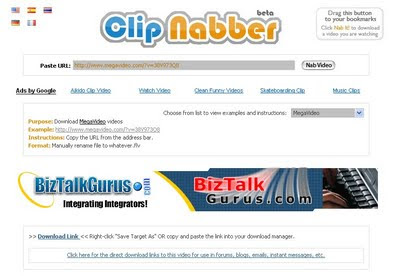
Go to ClipNabber Website
How does it work:
1. Simply copy and paste video URL at Clipnabber.com (or use ‘Nab it!’ browser bookmarklet)
2. Click on “Nab Video” button.
3. You will be prompted with the download link of the Video.
4. Use “Save Link As” to get video on your PC.
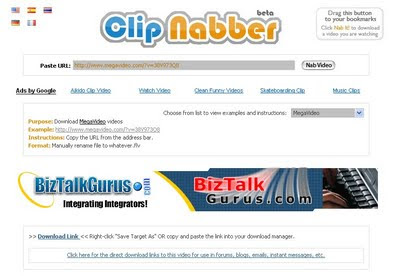
Go to ClipNabber Website
Subscribe to:
Comments (Atom)
EPSON LQ300 Printer -(WIN7) troubleshooting the problem print out 284.4@EJL at the top left corner of the paper.
Windows 7 + Epson LQ 300 Installation process 1. Installed using the Driver available with Windows 7. Select as EPSON LQ-...
-
Problem "When I start any application of the MS Office 2010.. I have to wait 2mins for the 'Configuring Microsoft Office Enterprise...
-
Video Tutorial: Here is a Html code link. http://dl.dropbox.com/u/10106165/weeblypasswordprotect.txt
-
WeChat can do many things, but one of my favorite aspects of China’s most popular messaging app is its support for GIF animations as sticke...


